Brevo is a popular email service provider and CRM that offers email marketing, transactional email, SMS marketing, and more.
The platform enables you to target contacts using personalized messages and comes with advanced segmentation functionality.
The key question: is it worth your time?
By the end of this review, you’ll know the answer, including whether it suits your specific needs.
We’ll dive into Brevo’s capabilities, explore the plans available, and detail what we think are the software’s key pros and cons.
What is Brevo?
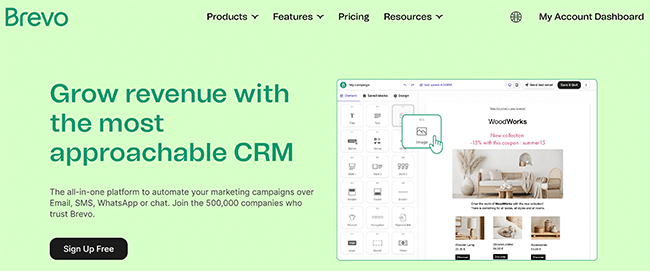
Brevo is a popular, all-in-one CRM founded in 2007 by Armand Thiberge and Kapil Sharma. It originally went under the name Sendinblue before the subsequent rebrand.
Armand was on a mission to make the most effective marketing channels accessible to all businesses, regardless of size.
The outcome of his endeavors was Brevo–a robust platform that allows you to automate your marketing campaigns over email, SMS, WhatsApp, or chat.
Brevo is particularly good for trigger-based and transactional emails and features an impressive automation workflow creator.
But is it enough to become your email tool of choice?
Continue reading for our full review of Brevo. I’ll discuss the pros and cons and a few alternatives.
What features does Brevo offer?
Brevo is a popular email marketing tool with plenty to offer its users. The key features worth knowing about include:
- Campaigns
- Automations
- Transactional messages
- Easy-to-use UI
- Reports
- Customer support
- Integrations
We’ll explore these features and give you a first-hand look at the tool.
Please note: Some of Brevo’s features are only available in specific pricing plans.
Getting started
Once you’ve logged into the Brevo platform, you’ll be taken to a screen that looks like this:

Here, you can access the many features of the platform in a single click, as well as gain access to the help center.
The platform will detail a list of steps you can take to get things going:
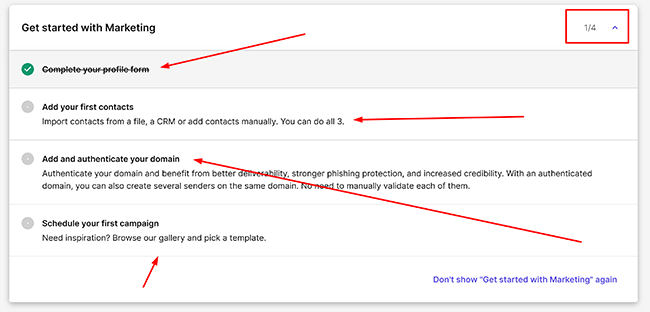
These steps aren’t mandatory, and you can use the platform as you want. That being said, they’re a useful way of becoming familiar with the platform, and we recommend following them where possible.
Campaigns
To gain access to the marketing campaign functionality of Brevo, start by clicking where it says Campaigns like so:
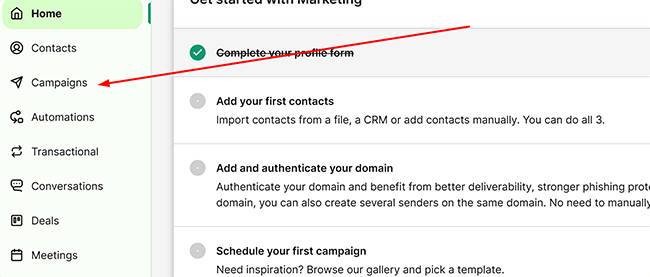
You’ll be taken to the main dashboard. Here, you’ll be able to see your total number of contacts, your opens, clicks, and blocklists:
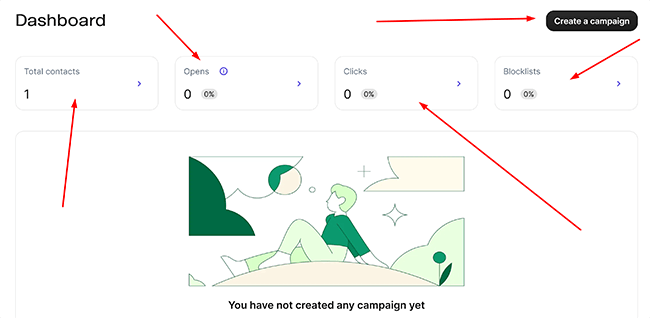
Note that tracking opens depends on users not enabling their privacy protection feature through their email client, so it won’t reflect every single open, but it gives you a good idea nonetheless.
From there, we need to create a campaign. To do so, click where it says Create a campaign in the top right-hand corner. You’ll be taken to a detailed overlay that looks like this:
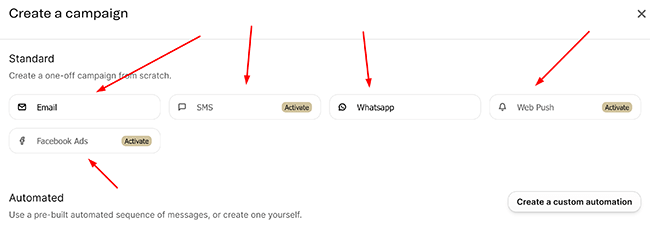
It’s here where we can choose the type of campaign we want to create, whether that’s through email, SMS, WhatsApp, web push, or a combination of all of them.
Underneath that, you’ll find a list of pre-built automated sequences:
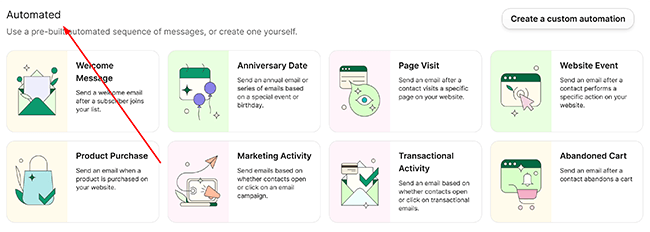
These include:
- Welcome message–a quick welcome email after a new subscriber joins your list.
- Anniversary date–an annual email or a series of emails that are based on a special event. For example, a birthday.
- Page visit–this is where you can send an email after a contact visits a specific page on your site.
- Website event–this is where you can send an email after a contact performs a specific action on your site.
- Product purchase–as the name implies, an email gets sent once a product is purchased on your site.
- Marketing activity–specifically, this is where you can send emails based on whether a contact opens or clicks on one of your campaigns.
- Transactional activity–this is where you can send emails based on whether a contact opens or clicks one of your transactional emails.
- Abandoned cart–this is useful when a contact abandons a cart, and you want to send an email to them.
If that wasn’t enough, you can also create custom automation, which we’ll take a look at later on in the review.

Post a Comment